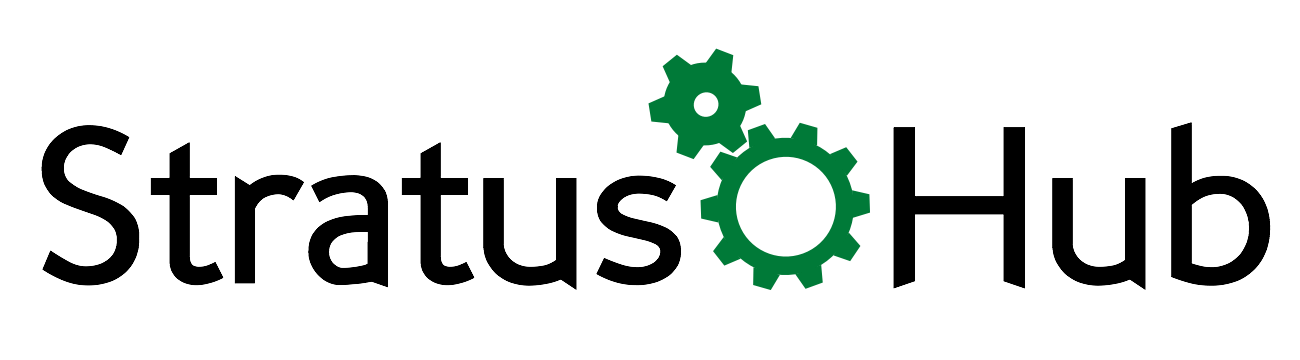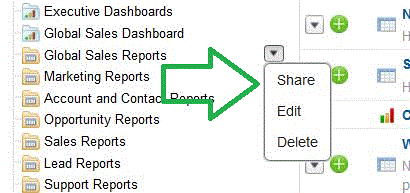The Spring '14 release brings with it a few changes to the way access to reports is granted. The rules are basically the same, but the implementation of these rules is slightly modified.
Previously you could change the report folder access in the same place you created and named your report folder. With this release, you will need to create the folder and follow that up with sharing to the users, roles or groups which you believe should have access.
Hovering over the report folder name will display the menu for making report changes. It's here you will find the share button to grant access.
Simple controls, share to grant access, edit to change name and well, you know what delete does.
Important consideration: When you're granting access to users or groups, you're also establishing who you can receive this report via email when you're scheduling any report in this folder to run.
For instance, if you only grant access to a single public group, when you schedule the report, you will only have access to choose that one public group to send it to. Even if there are individual users in that group, they will not be available for selecting, only the entire group will.
If you've had someone inform you that they stopped receiving scheduled reports, this may be the culprit. Check the scheduling to ensure you can add that individual to receive the reports. If not you will likely have to adjust the sharing settings on the report folder where the report is stored.
Want to keep up on important changes to Salesforce?
What about learning other tips and tricks? Join our email list and become one of the cool kids, who is always "in the know." (Your email won't be shared with anybody else)
Have Questions? Leave a comment below. We will get back to you with an answer.
Know someone else who might benefit from knowing what we know? Please share us with your friends.